Không có sản phẩm trong giỏ hàng!
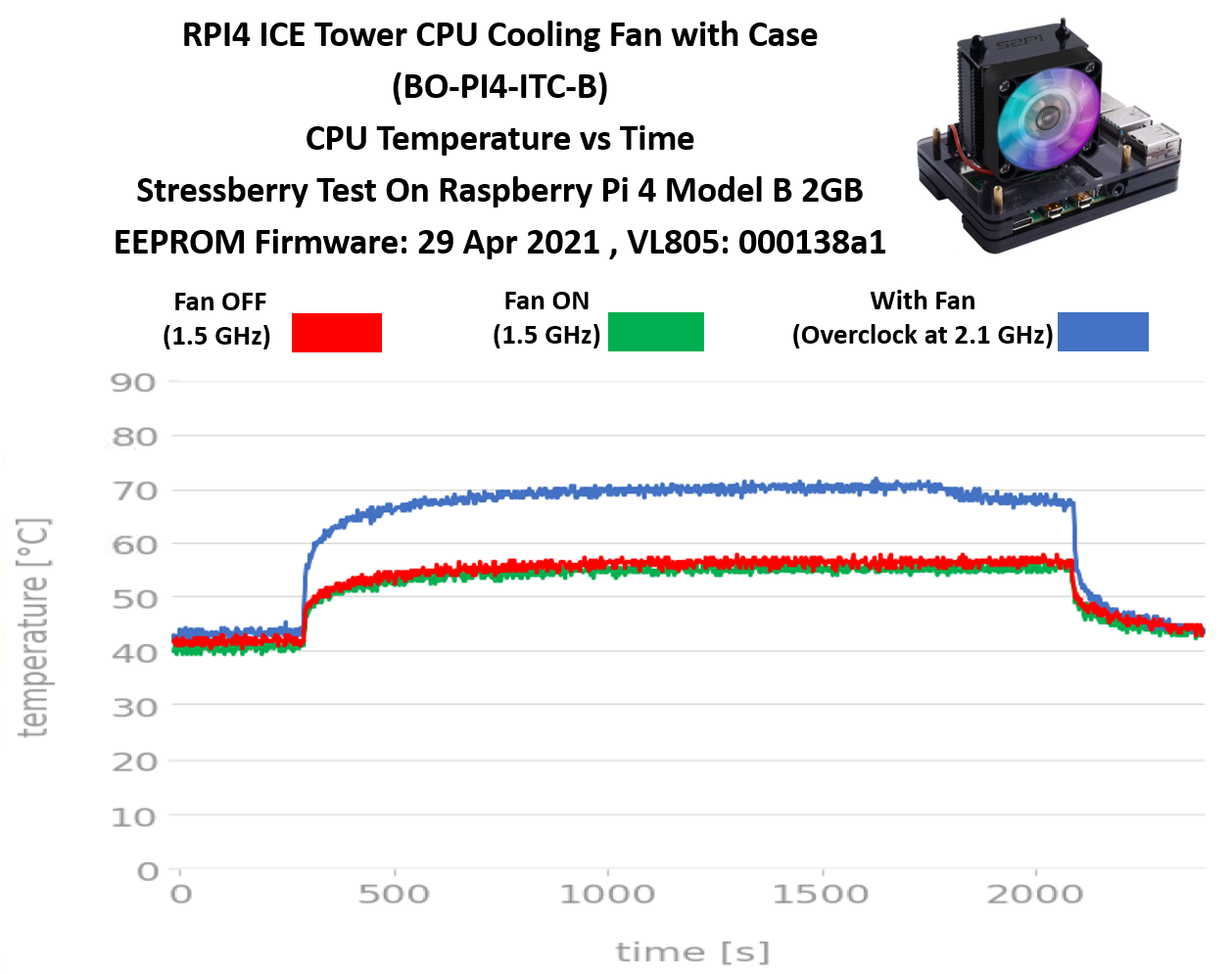
ICE Tower Cooling Fan with Case Stressberry Test
- Hairil Mutalib
- 31 Oct 2021
- 375
Disclaimer:
This guide is provided for information and as it is. Cytron Technologies will not be responsible for any damage or data lost during the installation process. Do backup your microSD card if you have any concern.
Hardware:
- Raspberry Pi 4 Model B 2GB // Any RAM size such as 1GB, 4GB and 8GB should be no problem
- 15W Power Adapter with USB-C wire cable
- 32GB MakerDisk MicroSD Preloaded with Raspberry Pi OS
- USB microSD card Reader/Writer
- ICE Tower CPU Cooling Fan with Case
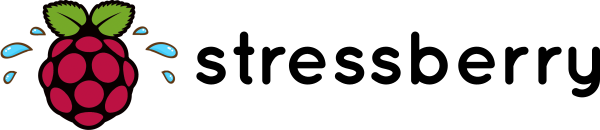
First of all, why subject your Raspberry Pi to this level of stress? In the case of Raspberry Pi 4, the A72 CPU is so powerful that it can overheat if it doesn't have enough cooling. This results with the CPU being governed (slowed down) to reduce the electrical energy being consumed, and in turn, reducing heat generation. The RPi 3B+ and predecessors could also overheat, however, it was less of a problem for the majority of use cases. A quick stress test, in this case, will reveal if your Raspberry Pi 4 can run at full CPU-load in its case/environment without overheating and not slowing down.
The goal of this tutorial is to create a chart which depicts:
- A stabilization period at the beginning
- A period of time for full-load CPU
- View the CPU temperature
- View the CPU speed (to witness if the CPU is being governed, or not)
There are a million ways to cool down your Raspberry Pi: Small heat sinks, specific cases, and some extreme DIY solutions. Stressberry is a package for testing the core temperature under different loads, and it produces nice plots which can easily be compared.
The run lets the CPU idle for a bit, then stresses it with maximum load for 30 minutes, and lets it cool down afterwards. The entire process takes around 45 minutes. The resulting data is displayed to a screen or, if specified, written to a PNG file.
Step 1: Enclosure installation steps
This product separate the packaging for the ICE Tower fan and the 5 layer case. For this installation steps, I will combine the fan with the case so there will be components that will not be used for this combination.
First, fix the mounting brackets with two M2.5 screws to ICE Tower Cooler. Please pay attention to the direction of mounting brackets.

Insert 4 long screws to the first two bottom layers of the case.
Paste thermal pads to Raspberry Pi's CPU and fix the board onto the first two bottom layers of the case.

Insert the third and forth layers of the case to the Raspberry Pi. Please pay attention to the shape of each layer of the case.

Fix the fan with mounting brackets to the case.

Before you want to insert the fifth layer of the case, you must separate the fan from the heatsink so that the final layer can be fix to the case. Then, you can mount back the fan to the heatsink using screws.

Connect the red wire to 5V and black wire to GND on Raspberry Pi's GPIO.

Lastly, mount all layers of the case with the hollow copper pillar.

The Raspberry Pi is now can be power ON.

Step 2: Result for the stress test
I have overclocked and ran the stress test on the ICE Tower CPU Cooling Fan with Case to observe how great the enclosure dissipates heat from the Raspberry Pi 4. The chart below shows the stressberry graph for the ICE Tower CPU Cooling Fan with Case.
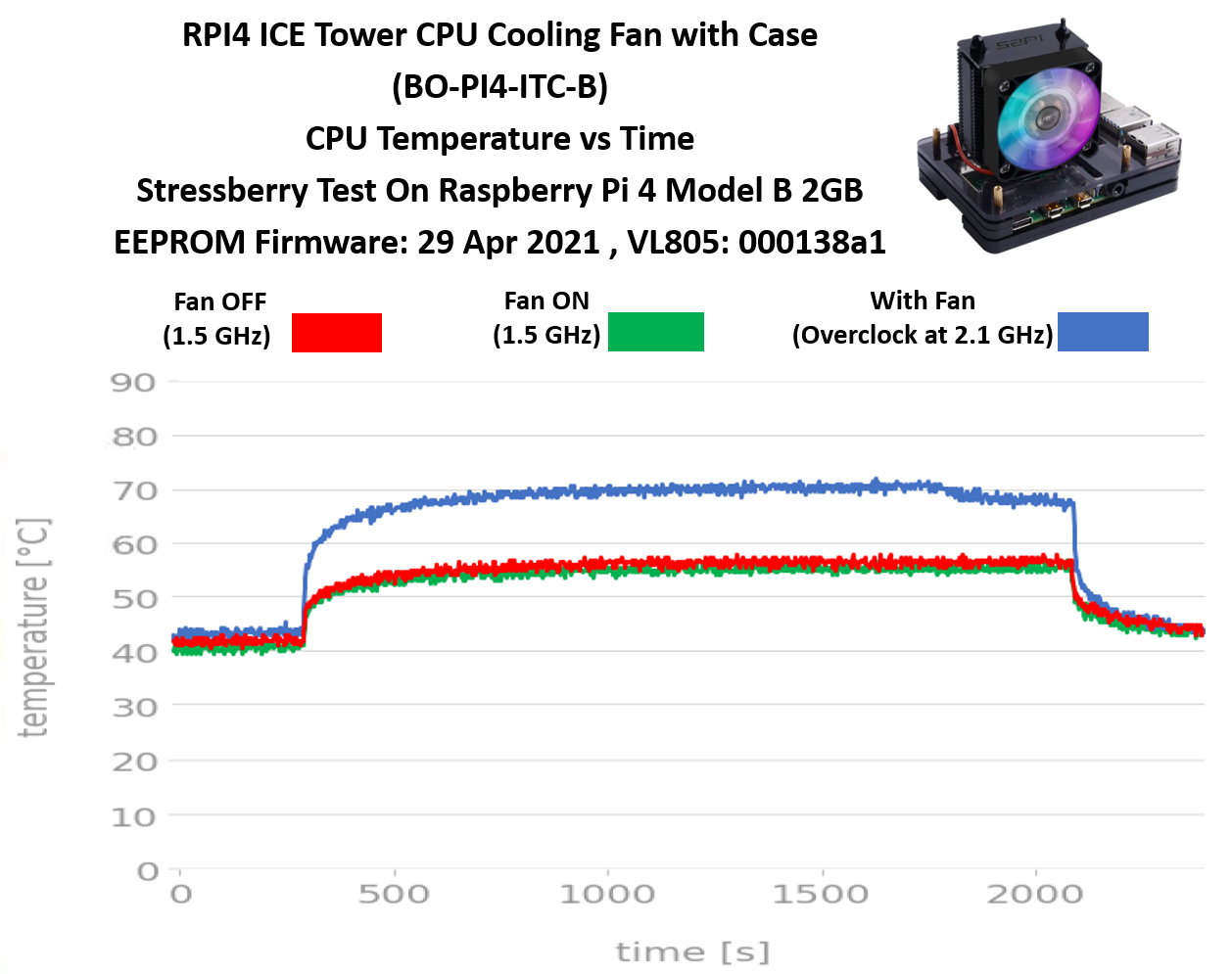
From the chart, we can see that the Raspberry Pi can dissipate heat better with the case. From my observations:
ICE Tower CPU Cooling Fan with Case– this type of enclosure applies an active cooling mechanism. From the chart, it is obvious that this enclosure is really good at dissipating heat and keeping the raspberry pi temperature at 50 degrees Celsius with a fan ON. This one very beneficial to maintain the temperature if you want to run heavy projects on your Raspberry Pi. Not only that, this ICE Tower Fan also comes with attractive colorful lighting around the fan.
Overclock test – the Raspberry pi is overclocked to observe how far the clock frequency can be increased while maintaining the CPU temperature below 80 degree Celsius. The Raspberry Pi can be overclocked to maximum 2.1 GHz with this case.
Now you can see that enclosure for Raspberry Pi 4 is really important in dissipating the CPU heat. Interested in having this type of enclosure for your Raspberry Pi?
Let’s get the enclosure at our Cytron product webpage ?.
Kindly refer this tutorial for the Stressberry test.
tutorial/stressberry-test-on-raspberry-pi-4
 International
International Singapore
Singapore Malaysia
Malaysia Thailand
Thailand Vietnam
Vietnam
